top of page
วิธีการติดตั้ง SSL VPN ด้วย FortiClient
กองบริการเทคโนโลยีสารสนเทศและการสื่อสารได้เปิดบริการ SSL VPN สำหรับนักศึกษาและบุคลากรของมหาวิทยาลัยเพื่อให้สามารถใช้บริการสืบค้นฐานข้อมูลออนไลน์จากภายนอกมหาวิทยาลัยได้ โดยใช้ User Name และ Password ชุดเดียวกับการเข้าใช้งานระบบอินเทอร์เน็ตของมหาวิทยาลัย
SSL VPN สามารถใช้งานได้บน Desktops , Laptops รวมถึง Mobile Devices และสามารถใช้งานได้บนระบบปฏิบัติการ iOS , Window , Windows Mobile และ Android
การติดตั้ง SSL VPN ด้วย Forticlient
1. Download โปรแกรม FortiClient จากเว็บไซต์ https://forticlient.com/downloads โดยเลือกโปรแกรมให้ตรงกับระบบปฏิบัติการของท่านและทำการติดตั้งโปรแกรม

2. ติดตั้งโปรแกรม FortiClient เปิดไฟล์ Installer ที่ Download มา ชื่อไฟล์ FortiClientOnlineInstaller_x.x.x.exe

3. รอโปรแกรม Download File สำหรับติดตั้ง
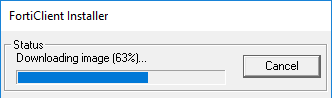
4. เมื�่อ Download file สำหรับติดตั้งเสร็จแล้ว จะเปิดหน้าต่างใหม่ คลิกปุ่ม License Agreement เพื่ออ่านข้อตกลงการใช้โปรแกรม เมื่ออ่านเสร็จแล้ว กดปุ่ม Close
จากนั้นให้คลิกทำเครื่องหมาย √ ด้านหน้า Yes, I have read and accept the License Agreement เพื่อยอมรับข้อตกลง จากนั้นคลิก Next

5. คลิกทำเครื่องหมาย √ ด้านหน้า Secure Remote Access และคลิกปุ่ม Next

6. คลิกปุ่ม Next (ถ้าต้องการเปลี่ยน Folder สำหรับติดตั้งโปรแกรม คลิกที่ปุ่ม Change)

7. คลิกปุ่ม Install และรอจนลงโปรแกรมเสร็จ

8. เมื่อโปรแกรมติดตั้งเสร็จแล้ว คลิกปุ่ม Finish

bottom of page