top of page


Describe your image
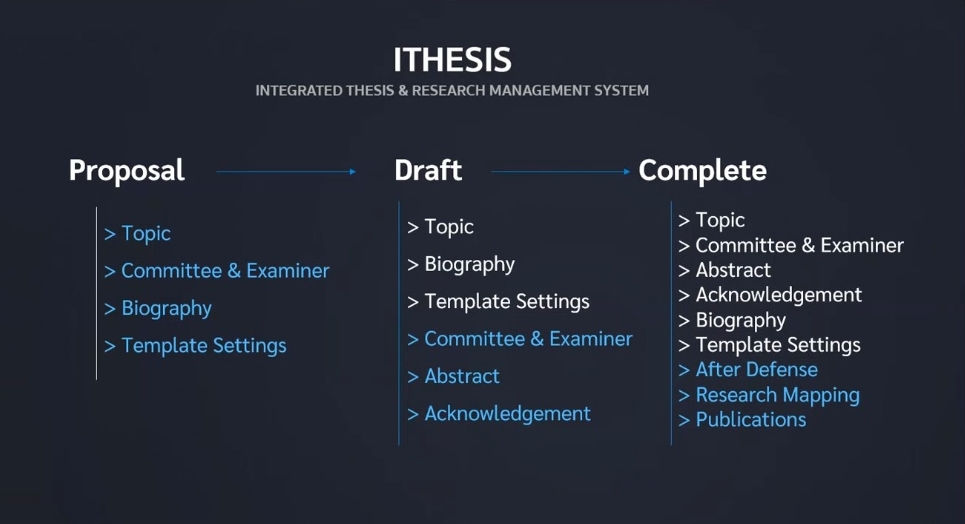
Describe your image

i-thesis3

Describe your image
1/4
วิธีการติดตั้ง I-thesis Add-In
เมนู Microsoft Word Add-In เป็นเมนูที่ใช้สำหรับ Download โปรแกรม iThesis Add-in และโปรแกรม ที่จำเป็นต้องติดตั้งเสริม (Prerequisite programs) โดยการใช้งานระบบ iThesis นั้นจำเป็นต้องติดตั้ง iThesis Add-in เพื่อใช้ในการเขียนวิทยานิพนธ์ด้วย Microsoft Word และอัพโหลดไฟล์วิทยานิพนธ์นั้นไปยัง Web-Portal
ในเมนู Microsoft Word Add-In จะแสดงรายการให้ Download 2 ส่วน คือ iThesis Add-in และ Prerequisite programs ซึ่งกำรติดตั้งทั้ง 2 ส่วนจะมี 2 เวอร์ชัน โดยแบ่งตามระบบปฏิบัติการ Windows ซึ่งมีโครงสร้าง 2 แบบ คือ 32 bit (x86) หรือ 64 bit (x64)
ดังนั้นก่อนการติดตั้ง นิสิตจำเป็นจะต้องตรวจสอบระบบปฏิบัติการ Windowsของคอมพิวเตอร์ที่จะติดตั้งว่าเป็นแบบใด โดยระบบจะมีการตรวจสอบและแนะนำด้วยคำว่า "Recommend for you" ด้วย
วิธีการตรวจสอบ
My Computer > Properties > ดูที่ System Type




วิธีการDownload และ ติดตั้ง I-Thesis Add-In
1. คลิกที่เมนู Microsoft Word Add-in หมายเลข 1 และเลือกคลิก Download iThesis Add-in ตามระบบปฏิบัติการ Windows หรือที่แสดง “Recommend for you” หมายเลข 2
2. เลือกตำแหน่ง ที่ต้องการบันทึก > Save
3. Install > Click More Info ที่หน้าต่าง Windows protected your PC > Run Anyway
4. ที่หน้าต่าง Welcome to the ITHESIS Setup Wizard > Next เพื่อไปยังขั้นตอนถัดไปในการติดตั้ง > Select Installation Folder > Next > Next ที่หน้าต่าง Confirm Installation
5. หลัง Install Complete ตรวจสอบการติดตั้งที่โปรแกรม Microsoft Word โดยเปิดโปรแกรม Microsoft Word ขึ้นมา จะพบ แถบเครื่องมือของ iThesis







bottom of page